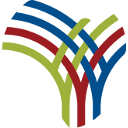The Rwanda Revenue Authority has introduced a way for taxpayers to add as many phone numbers as they want to the Tax Identification Number (TIN) so they can have a variety of people who can make purchases for them.
This is in response to complaints from taxpayers who claimed that they were sometimes too busy to buy things for themselves after the introduction of the new TIN protection method.
"The initiative will facilitate big traders who buy in bulk in case they delegate other people to make purchases for them," said RRA spokesperson, Jean-Paulin Uwitonze.
The move is part of a new method for managing TIN security following repetitive complaints from taxpayers that anyone could use their TIN during the purchase of goods and services. The mechanism seeks to help businesses to protect their business TIN against fraudsters.
The code is generated using a mobile phone registered with the Tax Identification Number.
Through *800#, the buyer selects 5 (request code) after choosing the language.
The process to get the code is detailed in a video link (https://www.youtube.com/watch?v=ZkSc573kucE)
While taxpayers using EBM version 2.1 add numbers through www.myrra.rra.gov.rw , those using EBM version 2.0 can add numbers to TIN for purchase codes through E-Tax.
Adding a new phone number to TIN for purchase code through E-TAX
In order to add a new phone number to TIN to request a purchase code through E-TAX, buyers are advised to log on www.rra.gov.rw then click on declare domestic taxes and log in their TIN and password.
On the left menu in their account, they click on update details and later on taxpayer contact management.
The buyers are required to fill requested information in the table displayed and then continue by filling in the names of the person they want to add.
The users have then to fill in the phone number of the person they want to add and add the company's e-mail as well as the ID or passport number of this person.
Select the position in your company of the person you want to add and if the position is not listed in the system, select "others", an RRA guide adds. The authorization expiration date must be entered before clicking to save.
The user receives a confirmation indicating that "information added has been saved successfully and the phone number is authorized to request for a purchase order."
The process to add phone numbers to TINs for purchase codes is detailed in a video link (https://www.youtube.com/watch?v=OFtPxCF5Ulg&t=34s)
Adding a new phone number to TIN for purchase code through EBM version 2.1
According to RRA guide tool, those who want to add a new phone number to TIN for purchase code through EBM version 2.1, log on www.myrra.rra.gov.rw
They fill in their User ID (TIN and password, click on "My contact" and select "contacts allowed to purchase" and then click on Add. The businesses have to fill requested information in the table displayed and fill in the names of the person they want to add.
They also fill in the phone number of the person to be added as well as the company's e-mail.
After adding the ID and passport number of the person you want to add, they select the position (in their company) of the person you want to add. If the person is not listed in the system, select "Others" and click on "Save".
"Anybody purchasing goods using the company's or personal TINs also has to request for a purchase code. Those who do not need a purchase code are those who have no TIN. They only use their phone number."